Cause: Problem with the network adapter configuration that VPN client uses, some time it does not get disabled because someone might have closed laptop and it didn't get terminated properly.
Fix: There are usually two things that work for me
Fix1: Disable "Local Area Connection (x)" that is created and used by CISCO VPN Client. Following are steps on how to do this:
Windows XP:
1. Navigate to network connections by selecting Start >Settings > Control Panel > Network Connections
2. Set the view to show you details (Select 'View' menu on the top and select 'Details')
3. Under Device name column one should be able to see which Local Area Connection is used by CISCO Client. Here is a screenshot:
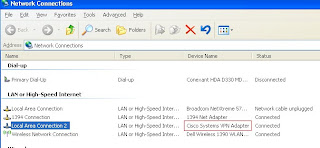
4. Right click on Local Area Connection that is used by VPN client and disable it (if its already enabled).
5. In case Local Area Connection used by VPN client is disabled then select repair.
FIX 2: This has to do with Windows VISTA specificly.
****COMING SOON****